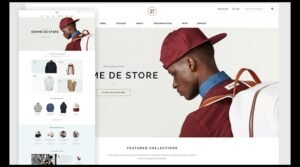Let’s be honest, a basic WordPress Plugin setup is like a sandwich without the filling—it works, but it’s not very exciting. If you want to make your site functional, dynamic, and personalized without coding, you’re in the right place.
In this guide, I’ll share everything you need to know about those handy tools called plugins: what they are, how they work, and how you can use them to take your site to the next level. Here’s what we’ll cover:
- What is a Plugin?
- Why They’re Important
- How to Add and Manage Them
- Popular Types of Plugins
- Tips for Avoiding Mistakes
What is a Plugin?
Think of a plugin as an extra feature you add to your website to make it more powerful. It’s a small piece of software that integrates seamlessly with WordPress to enhance functionality or add new tools.
For instance:
- Want a contact form? There’s an add-on for that.
- Need help with SEO? Easy fix.
- Dreaming of an online shop? Install an extension, and you’re ready to roll.

With thousands of free and paid options available, these tools cater to virtually every need. Whether it’s improving speed, adding security, or creating a custom design, there’s always a solution.
Why Use Them?
When you first set up WordPress, it comes with just the essentials. That’s great for starting out, but most of us want more. Plugins fill in the gaps, offering functionality without requiring coding skills.
Imagine your WordPress site as a blank notebook. Extensions are like pens, highlighters, and sticky notes—they help you get the job done efficiently and with style. From optimizing performance to improving user experience, they are a game-changer.
How to Install, Update, and Remove Plugins
Adding a Plugin (It’s Easier Than You Think):
- Head to your admin dashboard.
- Click Plugins → Add New.
- Use the search bar to find what you need (e.g., a form builder).
- Click Install Now, then Activate to turn it on.
You can also upload third-party plugins manually in ZIP format. Just be cautious and download only from trusted sources to avoid security risks.
Keeping Them Up to Date: Updating regularly keeps your site secure and functional. To update, go to Plugins → Installed Plugins and click Update Now for any that need it.
Removing Unused Tools: To keep your website lean and fast, uninstall plugins you no longer need. Deactivating is good for temporary pauses, while deleting removes them entirely.

Types of Plugins You Should Know
Let’s talk about what you can add to your site. Here are the main categories of tools you might find helpful:
- SEO Tools
Want to appear higher in search results? Try tools like Yoast SEO or Rank Math to optimize your content for search engines. - Security Features
Protect your site from threats with add-ons such as Wordfence, which blocks suspicious activity. - Performance Boosters
Speed matters. Use caching tools like WP Rocket to improve load times. - Design Enhancements
Customize your pages effortlessly with drag-and-drop builders such as Elementor. - E-commerce Add-ons
Transform your blog into an online store using WooCommerce.
Common Mistakes and Best Practices
Even though plugins are helpful, they’re not foolproof. Mismanagement can cause issues like slow loading speeds or security vulnerabilities. Here’s how to avoid common mistakes:
Mistakes to Avoid:
- Installing too many tools: Each one uses resources, so pick wisely.
- Ignoring updates: Outdated versions can make your site vulnerable.
- Using poorly rated or outdated software: Check reviews before installing.
Best Practices:
- Audit your plugins regularly to keep only what you need.
- Test new additions on a staging site before applying them live.
- Use lightweight options to maintain speed and performance.
Balancing Functionality and Speed
Some people worry about having too many plugins, fearing they’ll slow down their site. While there’s some truth to this, quality matters more than quantity. High-quality options are designed to use minimal resources, while poorly coded ones can create problems.
To keep your site running smoothly:
- Test performance before and after installing a new tool.
- Stick to trusted sources, like the official WordPress directory.
- Regularly monitor speed using tools like PageSpeed Insights.
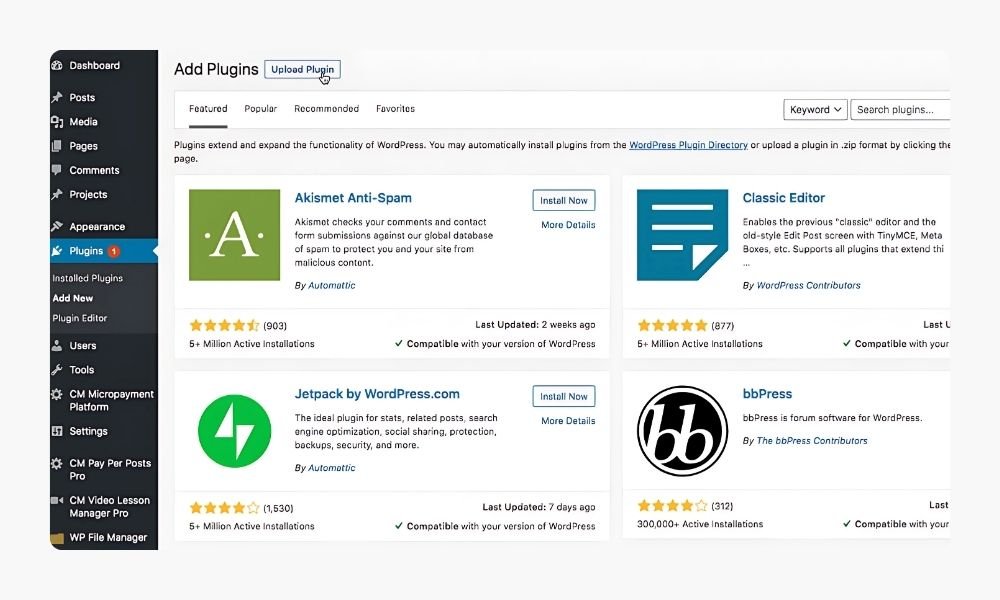
Where to Find Reliable Plugins
The safest place to download is the official directory built into WordPress. For premium options, marketplaces like CodeCanyon or Envato Elements are good alternatives.
Avoid free versions of premium tools offered on questionable sites. They may contain malicious code or vulnerabilities. If you value your site’s security, stick with legitimate providers.
Plugins are the unsung heroes
of WordPress. Whether you’re optimizing your site for speed, adding cool features, or securing it against threats, these tools make it possible to achieve your goals without any coding.
Start with the basics: an SEO plugin, a caching tool, and maybe a page builder for customization. Once you’re comfortable, explore more options tailored to your needs. For more on customizing your site, check out my guide on What is a WordPress Theme?.
Remember, the key to success is choosing wisely, staying updated, and testing your changes. With the right tools, your site can do amazing things—no coding wizardry required.