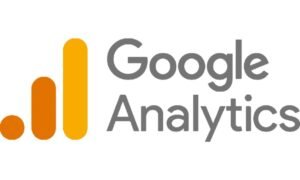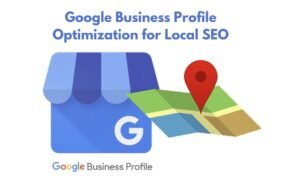Creating a smooth and engaging digital experience isn’t just about looks—it’s about usability. Before a product goes live, there’s an essential stage where concepts evolve into interactive previews. That’s where prototyping plays a major role. It allows teams to explore interactions, refine navigation, and gather insights before development begins.
I’ve seen firsthand how skipping this process leads to confusion, costly rework, and frustrated teams. Let’s explore how early models improve UX, the types available, and the best way to refine ideas into polished interfaces.
What You’ll Learn
What a prototype is and why it’s essential.
The difference between simple drafts and interactive previews.
How early-stage models improve usability and collaboration.
The best tools for building realistic interactions.
Common pitfalls to avoid.
Let’s get started.
What Is a Prototype in UX?
A prototype is a working model of a digital product—an early version used to evaluate layouts, navigation, and functionality. It helps answer one crucial question:
Does this flow work for real people?
Unlike a final product, a prototype is meant to evolve. It focuses on structure and experience rather than just appearance. By testing early, teams ensure the layout and navigation make sense before investing in development.
If you’re wondering how this differs from wireframes, this guide explains the key distinctions.
Why Prototypes Are Essential in UX

Skipping this process is like launching a new app without ever testing it—risky and expensive. Here’s why early models are critical:
1. Saves Time and Resources
Refining concepts before coding starts prevents expensive rework. Draft versions allow quick changes without affecting development timelines.
2. Enhances Usability Validation
An interactive draft lets real people experience the product flow before anything is finalized. Their feedback reveals pain points and areas for improvement.
3. Strengthens Team Collaboration
Stakeholders often struggle to understand static layouts. A working model helps communicate the intended experience, ensuring alignment across teams.
4. Prevents Last-Minute Changes
Ever had someone approve a layout, then later realize it doesn’t function as expected? A hands-on preview reduces misunderstandings and speeds up final approvals.
Types of UX Prototypes
Not all models serve the same purpose. The level of detail depends on where you are in the process.
1. Simple, Early-Stage Models
These focus on layout and structure rather than visuals. They help explore different arrangements and user flows before committing to details.
Best for: Brainstorming, initial feedback.
Common formats: Sketches, rough wireframes.
Tools: Pen & paper, Balsamiq, Figma (wireframe mode).
Pros:
Fast and inexpensive to create.
Encourages experimentation and quick iterations.
Helps establish structure before fine-tuning details.
Cons:
Limited interactivity.
Lacks visual appeal.
2. Detailed, Interactive Versions
These look and feel more like the final product, incorporating animations, transitions, and branded visuals. They are best suited for finalizing user flows and testing interactions.
Best for: Usability validation, final approval.
Common formats: Clickable designs, animated transitions.
Tools: Figma, Adobe XD, InVision, Axure RP.
Pros:
Realistic and interactive.
Ideal for stakeholder presentations.
Helps confirm flow and responsiveness.
Cons:
Takes longer to build.
Requires refined content and design choices.
From Sketches to Fully Interactive Models: The Process
Creating a prototype isn’t just about arranging screens—it follows a structured approach. Here’s how I break it down:
Step 1: Define the Experience
Before designing anything, I clarify:
Who will be using this?
What problems does it solve?
What’s the ideal journey through the interface?
Without clear goals, even the best-looking design can fail to meet expectations.
Step 2: Rough Sketches & Layouts
I start with quick drawings or simple wireframes, outlining key pages and interactions. This keeps the focus on structure, not aesthetics.
Step 3: Refine and Organize the Flow

Once the layout is solid, I begin adding more detail—arranging content, refining navigation, and testing information hierarchy.
Step 4: Build an Interactive Version
Now, it’s time to bring the design to life:
Apply branding elements (colors, fonts, icons)
Connect screens to simulate interactions
Add simple animations to reflect real-world behaviors
Step 5: Gather Feedback & Iterate
No model is perfect on the first try. I test the experience by:
Observing where people struggle.
Checking if key actions feel natural.
Collecting input on improvements.
Based on these insights, I refine the design before development begins.
Best Tools for Prototyping
The right tool depends on how realistic the preview needs to be. Here are some I frequently use:
Figma – Best for both wireframing and interactive previews.
Adobe XD – Great for detailed interactions and animated transitions.
Sketch – Ideal for Mac users focused on UI design.
InVision – Excellent for presenting to stakeholders.
Axure RP – Advanced option for logic-driven experiences.
Common Mistakes to Avoid
Skipping rough drafts – Jumping straight into polished visuals can lead to big revisions later.
Overcomplicating interactions – Too many animations and effects can distract from usability.
Ignoring feedback from real people – The team’s opinion isn’t enough—actual users will spot issues you never considered.
Forgetting accessibility – A great experience should work for everyone, not just a portion of the audience.
The Bottom Line
Prototyping isn’t just about making something look good—it’s about refining experiences, avoiding unnecessary revisions, and creating intuitive flows. The best designs come from testing and iteration.
Here’s what I always keep in mind:
Start with simple drafts before moving to detailed versions.
Use interactive previews to validate flows.
Get early feedback from stakeholders and end-users.
Keep refining until everything feels natural and intuitive.
If you’re improving your digital experience, these might help:
Common UX/UI Mistakes to Avoid
How UX Design Impacts Business Success
A well-planned prototype is the foundation of a great product. Build it right, and everything else becomes easier.