Every website Database has a hidden powerhouse working silently in the background. This essential component stores all the information needed to keep your platform running smoothly, from blog posts and user accounts to configuration settings. You could think of it as the brain behind your website—keeping track of everything and pulling it up when needed.
In this post, I’ll explain what a database is, how it operates, and how to manage and optimize it to ensure your platform performs at its best.
What You’ll Learn:
- What a database is and why it matters to your WordPress setup.
- How data is stored and retrieved efficiently.
- Key components of a WordPress database.
- How to safely access and manage your website’s stored information.
- Simple steps to optimize and maintain your system for long-term performance.
What is a Database?
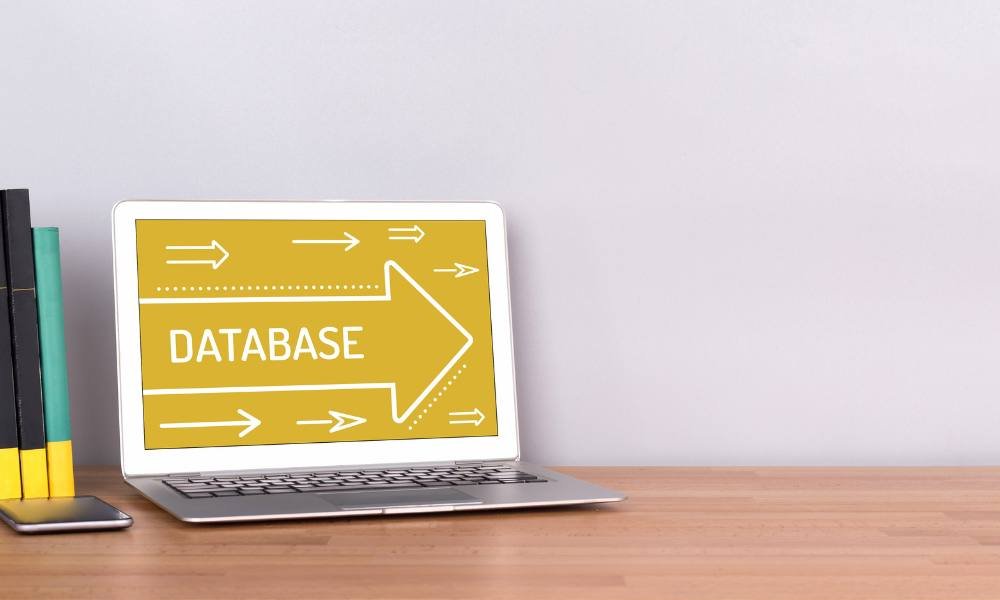
It is the central storage system for your website. Think of it as a highly organized digital filing cabinet where every piece of content—blog posts, user profiles, settings—is saved and ready for retrieval when needed. WordPress relies on it’s management tool, MySQL, to make this happen. This system ensures that data is stored efficiently and accessed whenever someone interacts with your site.
Let’s compare it to a library. Your site is the library itself, while it is the catalog system that tracks where everything is stored. Without this catalog, finding specific content would be a near-impossible task.
How Does a Database Work?
When you install WordPress, it sets up a new database on your web server.It is organized into various sections called tables, each storing specific types of information. Here’s how it operates:
- Storing Information: Content is grouped into categories such as posts, user accounts, or settings. Each category has its own dedicated space for better organization.
- Retrieving Information: When someone visits your website, WordPress fetches the relevant details from the database using specialized commands called SQL queries.
While most of this happens behind the scenes, you can manually access and manage it for advanced tasks, such as fixing errors or making changes not available in it.
Breaking Down WordPress Database Tables
It is divided into tables, each designed for a specific purpose. Here are some key examples:
- Posts and Pages: Stored in the wp_posts table, this includes everything from articles to navigation items.
- User Accounts: Managed within the wp_users table, this section keeps track of usernames, passwords, and contact details.
- Comments: Found in the wp_comments table, which stores all visitor feedback on your content.
- Settings: Saved in wp_options, which contains essential configurations like your homepage URL or how many posts appear per page.
Each table is a critical piece of your platform’s infrastructure. Over time, though, unused or outdated data can accumulate, which is why regular optimization is essential.
Accessing Your Database
If you need to access your database, the process is simpler than you might think. Most hosting providers offer tools to make it user-friendly. Here’s how I recommend getting started:
- Log into Your Hosting Dashboard: Find the section for database management, typically under tools like cPanel or hPanel.
- Use phpMyAdmin: This is a web-based interface for directly accessing and managing your database. Think of it as the cockpit of your website’s data system.
- Be Cautious: Make sure you create a backup before making any changes, as one accidental deletion can cause major issues.
Your hosting provider may also offer one-click solutions for backing up and restoring your data—use these whenever possible for peace of mind.
Optimizing Your Database
Over time, It can become cluttered with unnecessary data, such as spam comments or old revisions. Regular optimization helps keep things running smoothly. Here’s how I keep mine tidy:
- Automated Cleanup: Plugins like WP-Optimize can automatically remove outdated data, saving you time.
- Manual Table Optimization: Use phpMyAdmin to optimize specific sections. This process reduces memory usage and speeds up your system.
- Limit Saved Revisions: Instead of storing every change to a post, you can restrict the number of revisions saved, keeping your storage lean.
Best Practices for Maintenance

It plays a vital role in keeping your website functional, so it deserves regular care. Here are some of my go-to practices for keeping things in top shape:
- Back Up Regularly: A reliable backup plan ensures you can recover data quickly in case of a mishap.
- Use Strong Credentials: Protect your database with strong, unique passwords and update them periodically.
- Remove Clutter: Delete unused plugins, themes, and spam comments regularly to reduce the load on your storage system.
Troubleshooting Common Problems
Every now and then, you might encounter database-related issues. Here are a few common ones and how to fix them:
- Connection Errors: Usually caused by incorrect credentials in your wp-config.php file. Double-check the database name, username, and password.
- Corrupted Tables: Repair these using phpMyAdmin’s built-in “Repair Table” option.
- Performance Issues: Regular optimization and limiting unused data can solve most speed-related problems.
It is more than just a
storage space—it’s the backbone of your entire platform. Understanding how it works and taking steps to optimize and secure it ensures your site runs efficiently and reliably. With regular maintenance, your database will continue to support your website’s growth for years to come.
Curious about other ways to improve your site? Explore my post on WordPress Plugins to add functionality, or check out WordPress Themes to customize your design effortlessly.
If you have any questions or tips on managing your database, share them below—I’d love to hear from you!


