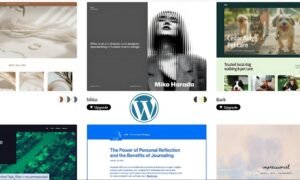Introduction
Ever feel like visitors are wandering through your site, clicking everywhere except where they should? Or worse—leaving without taking action? Understanding user behavior is key to improving engagement and conversions. But instead of playing a guessing game, I prefer a more data-driven approach: heatmaps.
These visual tools help me track interactions, showing which areas attract attention and which get ignored. By analyzing these patterns, I can make informed adjustments to my layout, content, and calls to action (CTAs).
In this guide, I’ll share how I use behavior tracking tools to refine design, improve navigation, and boost performance.
What You’ll Learn in This Guide
- What heatmaps are and how they work
- Different types and their practical applications
- How I analyze visitor activity to improve engagement
- The role of scroll depth tracking and frustration signals
- Why combining multiple tools leads to better optimization
- The best platforms to start with
By the end, you’ll have actionable strategies to enhance your website’s performance using visual analytics.
What Are Heatmaps and How Do They Work?
Think of heatmaps as a bird’s-eye view of how people interact with a page. They use color coding—warm tones (reds and oranges) highlight active spots, while cool shades (blues and purples) show neglected areas.
These insights help me understand visitor intent without sifting through complex analytics.
Types of Heatmaps and What They Reveal
- Click Tracking – Shows the most frequently clicked elements. Useful for identifying whether buttons, links, and images attract attention.
- Scroll Depth Analysis – Tells me how far people scroll. If key messages are below the fold, they may not be seen.
- Mouse Movement Patterns – Maps out where visitors hover, helping to determine focus areas.
- Frustration Indicators – Tracks excessive clicking on non-interactive elements (a sign of user confusion).
- Element-Based Interaction – Breaks down engagement by buttons, images, and other page components.
Each type offers unique insights, but they’re even more powerful when combined.
How I Optimize My Website with Heatmaps
1. Improving Click Distribution and Engagement
One of the first things I check is which elements get clicked and which are ignored. If an important CTA is in a cold zone, I reposition it for better visibility.
For example, I once found that people were clicking an image instead of the actual signup button. My solution? I made the image a clickable element leading to the form. Conversions went up immediately.
Related: How to Turn Your Website Into a Lead-Generating Machine
2. Adjusting Content Placement Based on Scroll Behavior
Most visitors don’t scroll endlessly. If key content is buried too far down, they’ll never see it. I use scroll tracking to pinpoint where most readers drop off and adjust my layout accordingly.
For example, if a product page loses engagement halfway down, I move important details above the fold. That way, visitors get the essential info without extra effort.
Related: Writing Website Copy That Sells
3. Fixing User Frustration Points

Ever clicked something expecting an action, only to get nothing? Annoying, right? This is where frustration heatmaps help. They highlight repeated clicking on non-functional elements—a sign something feels like a button but isn’t.
I’ve fixed countless misleading design choices this way. Whether it’s a text header that looks like a link or an unclickable image, addressing these boosts usability and reduces friction.
4. Enhancing Form Performance
Forms are where visitors turn into leads or customers. But if they’re too long, unclear, or placed poorly, people abandon them.
By analyzing movement patterns, I see which fields users hesitate on and where they drop off. If a particular field slows people down, I simplify it. If they leave before reaching the button, I experiment with different positions or wording.
Related: Email Marketing 101: How to Design Emails That Convert
5. Fine-Tuning for Mobile Users

What works on desktop doesn’t always translate well to smaller screens. Mobile tracking highlights:
- Buttons that are too small for tapping
- Text that’s hard to read without zooming
- Important content hidden below the fold
I once found that mobile users were missing a primary CTA because it was pushed too far down. After adjusting the spacing, engagement on that button increased by 30%.
Related: Google Analytics: Understanding Your Website Traffic
Pairing Heatmaps with Other Tools for Deeper Insights
While heatmaps provide great visual data, they work even better alongside:
- Traditional Web Analytics – I use tools like Google Analytics to track bounce rates and conversion trends.
- Session Replays – Watching real interactions helps me confirm why users behave a certain way.
- A/B Testing – Heatmaps help guide my A/B tests by highlighting which elements need changes.
Related: A/B Testing for Web Design
Best Tools for Heatmap Analysis
If you’re ready to start tracking visitor behavior, these are my top recommendations:
- Hotjar – Great for click maps, scroll tracking, and session replays.
- Crazy Egg – Simple yet powerful, with additional A/B testing features.
- Microsoft Clarity – Free tool with deep session analytics.
- Contentsquare – Advanced AI-driven heatmapping and user journey tracking.
- Lucky Orange – Affordable all-in-one solution with live chat integration.
Each tool has its strengths, so choosing one depends on your specific needs.
Mistakes to Avoid When Using Heatmaps
Not combining insights – Heatmaps alone don’t give the full picture. Pair them with user recordings and analytics for better decision-making.
Ignoring mobile analysis – Behavior differs across devices. Always check both desktop and mobile interaction patterns.
Overreacting to small datasets – A heatmap from 50 visitors won’t tell me much. I wait until I have significant traffic before making major changes.
Assuming every click is intentional – Not all clicks mean engagement. Some may be misclicks or accidental taps.
Final Thoughts
Heatmaps take the guesswork out of website optimization. By analyzing real interactions, I can make strategic improvements that enhance user experience, increase conversions, and refine overall design.