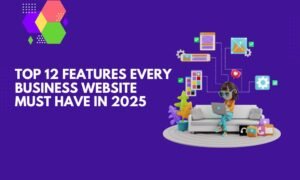If you’ve ever thought about creating a website but felt overwhelmed by the technical side of things, you’re not alone. The good news? There’s a tool that makes it easy to design professional-looking websites—without any coding knowledge. Enter Elementor, a user-friendly plugin for WordPress that helps you bring your creative ideas to life with just a few clicks.
This guide will walk you through everything you need to know about this versatile tool and how it can help you craft visually appealing and functional websites.
What You’ll Learn
- An overview of Elementor and its standout features.
- The difference between the free version and the premium upgrade.
- Step-by-step instructions for installing and using the tool.
- Tips for making the most of its design capabilities.
- Answers to common questions beginners have.
What Is Elementor?

Elementor is a popular page builder for WordPress that allows you to create custom layouts with an intuitive drag-and-drop interface. Imagine moving pieces of a puzzle—except the puzzle is your website, and you’re in complete control of how it looks. You can add text, images, buttons, and more, all while seeing the results in real time.
For anyone new to web design, it’s a fantastic starting point. Its pre-designed templates and built-in tools let you skip the complex coding and focus on creating a polished website.
If you’re just getting started with WordPress itself, check out this beginner-friendly guide.
Why Use Elementor for Website Creation?
Here are some reasons this tool stands out from the crowd:
- Ease of Use: The drag-and-drop feature makes customization straightforward for users of all skill levels.
- Real-Time Updates: Watch your changes come to life as you make them.
- Templates for Inspiration: Save time by starting with one of the many pre-built designs.
- Mobile Optimization: Automatically adapts your pages for a seamless look on phones and tablets.
- Scalable Features: Works equally well for small projects and larger websites.
Whether you’re a blogger, business owner, or creative professional, this tool adapts to your needs.
Free vs. Pro: Which Version Fits You Best?
Elementor comes in two main versions: a free plan and a paid upgrade.
- Free Version: Perfect for beginners or those creating simple layouts. It includes basic tools and enough flexibility to get a functional website up and running.
- Pro Version: Best for users who need advanced options, such as custom headers, footers, and integrations with e-commerce platforms like WooCommerce.
Here’s a quick pricing breakdown for the Pro upgrade:
- Essential (1 site): $59/year
- Expert (25 sites): $199/year
- Agency (1,000 sites): $399/year
If you’re just starting, the free version is a great choice. You can always upgrade once you’re comfortable and ready to explore more features.
How to Install Elementor
Adding this tool to your WordPress setup is a breeze. Just follow these steps:
- Log into Your Dashboard: Navigate to the backend of your site.
- Go to Plugins: Select Add New from the Plugins menu.
- Search and Install: Type “Elementor” into the search bar, then click Install Now.
- Activate the Plugin: Once installed, hit Activate to start using it.
For those upgrading to Pro, the process involves uploading a file and activating your license. You’ll be ready to start designing in minutes.
Creating Your First Page
Once everything is set up, you’re ready to design your first layout:
- Open the Editor: Navigate to any page or post and select Edit with Elementor.
- Choose a Template: Pick from pre-designed layouts or start from scratch.
- Drag and Drop Elements: Add text, images, buttons, and more by dragging them onto your canvas.
- Customize Styling: Use the panel on the left to tweak fonts, colors, and spacing.
- Preview and Publish: Always check how your design looks on different devices before hitting Publish.
Pro Tip: Save drafts frequently to avoid losing your work. It’s a simple step that can save you a lot of frustration.
Tips for Success
- Start Small: Focus on a single page first to familiarize yourself with the tools.
- Keep It Clean: Avoid overloading your layout with too many features.
- Test Responsiveness: Preview how your site looks on mobile devices—it’s where most users will visit.
- Explore Advanced Widgets: When ready, try adding features like animated headlines or forms to make your site more dynamic.
FAQs: What You Should Know
- Do I need coding skills to use this tool?
Absolutely not! It’s designed for users of all experience levels. - Can I use it with any theme?
Yes, though certain themes like Inspiro PRO work particularly well. - How does it compare to other builders?
Its real-time editor and flexibility make it one of the most user-friendly options available.
Beginner Mistakes to Avoid
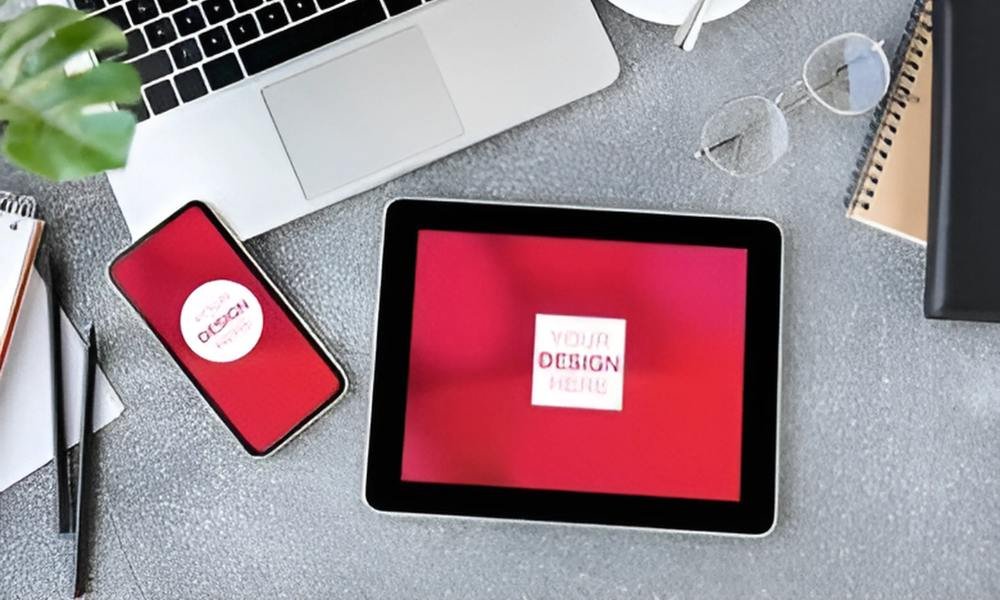
Even the best tools can’t save you from common pitfalls. Avoid these:
- Forgetting to save your work as you go.
- Ignoring mobile responsiveness.
- Overloading your page with unnecessary elements.
Keep your designs simple, polished, and user-friendly.
Elementor is a fantastic tool
Elementor is a fantastic tool for anyone looking to create a professional-looking website without the hassle of learning code. Its intuitive design and robust features make it a favorite among beginners and seasoned web designers alike.
Whether you’re building your first site or upgrading an existing one, this tool helps you bring your ideas to life effortlessly. Want more tips? Check out this guide on page builders to expand your toolkit.